Barracuda Networks
Cyfin is designed to work with Barracuda Networks Firewall using syslog. It integrates easily into your current system configuration.
Company Overview
Founded in 2003, Barracuda Networks, Inc. designs and delivers security and data protection solutions. The company offers cloud-enabled solutions that enable customers to address security threats, manage network performance, and protect and store their data. Its solutions are designed to manage information technology operations for its customers. Its security solutions include Barracuda E-mail Security, Barracuda Web Security Gateway, Barracuda NextGen Firewalls, Barracuda Web Application Firewall, Barracuda Load Balancer ADC, and Barracuda SSL VPN.
Cyfin - Barracuda Networks Configuration
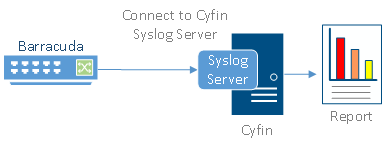
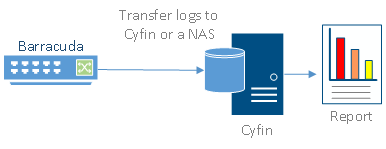
Cyfin is installed on a server, not on the Barracuda Networks appliance.
Log File Setup
Log File Type: Barracuda Networks
Configuration Steps
Cyfin Syslog Server listens for syslog messages from your Barracuda Firewall device. Both UDP-based and TCP-based messages are supported.
- Select the Barracuda Networks log file configuration in Cyfin for your Barracuda Firewall device.
- Specify the Directory in which the log files will be created. The default directory is [InstallPath]\wc\cf\log.
- Select Enable Syslog Server.
- For Port Type, select UDP or TCP for the Internet protocol you want to use.
- In the Listening Port field, the default port number is 1455. The listening port will be used by your Barracuda Firewall device to transfer the data. You may change this number if necessary.
- At your Barracuda Firewall device, specify the IP address of the Cyfin server and the listening port, and submit the syslog messages.
- Your log files will be created and displayed in the Log File Viewer in Cyfin.
- If you have many of the same Barracuda Firewall devices, use one log file configuration with one listening port, and point each Barracuda Firewall device to the same listening port.
-Allen Lochamy, Atlanta Bonded Warehouse



