Bloxx Proxy
Cyfin is designed to work with Bloxx Proxy. It integrates easily into your current system configuration.
Company Overview
Established in 1999, Bloxx is a provider of real-time Web content filtering, e-mail filtering, and security solutions for organizations in the public and private sectors. In 2015 the company was acquired by Akamai Technologies, Inc. with the acquisition expected to complement Akamai’s cloud security strategy for protecting businesses against Internet vulnerabilities. Bloxx Secure Web Gateway (SWG) provides Web filtering software protection against inappropriate content and advanced gateway security to safeguard users and minimize Web-based security threats.
Cyfin - Bloxx Configuration
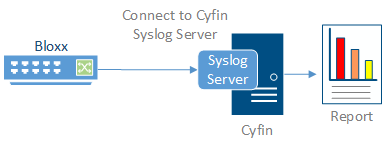
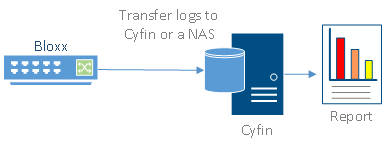
Cyfin is installed on a server, not on the Bloxx appliance.
Log File Setup
Log File Type: Bloxx Proxy
Configuration Steps
Cyfin Syslog Server listens for syslog messages from your Bloxx device. Both UDP-based and TCP-based messages are supported.
- Select the Bloxx Proxy log file configuration in Cyfin for your Bloxx device.
- Specify the Directory in which the log files will be created. The default directory is [InstallPath]\wc\cf\log.
- Select Enable Syslog Server.
- For Port Type, select UDP or TCP for the Internet protocol you want to use.
- In the Listening Port field, the default port number is 1455. The listening port will be used by your Bloxx device to transfer the data. You may change this number if necessary.
- At your Bloxx device, specify the IP address of the Cyfin server and the listening port, and submit the syslog messages.
- Your log files will be created and displayed in the Log File Viewer in Cyfin.
- If you have many of the same Bloxx devices, use one log file configuration with one listening port, and point each Bloxx device to the same listening port.
-Allen Lochamy, Atlanta Bonded Warehouse



