Cisco Content Engine
Cyfin is designed to work with Cisco Content Engine. It integrates easily into your current system configuration.
Company Overview
Founded in 1984, Cisco Systems, Inc. develops, manufactures, and sells networking hardware, telecommunications equipment, and other high-technology services and products. Through its numerous acquired subsidiaries, such as CloudLock, Inc., OpenDNS, WebEx Communications, and Jasper Technologies, Cisco specializes in specific tech markets, such as Internet of Things (IoT), domain security, and energy management. Its products and services include cloud and systems management, networking software, routers, collaboration services, and wireless services.
Cyfin - Cisco Content Engine Configuration
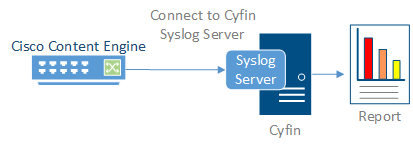
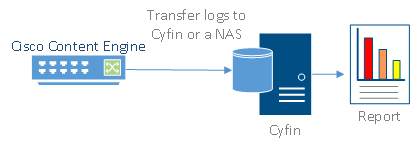
Cyfin is installed on a server, not on the Cisco Content Engine appliance.
NOTE: Cisco Content Engine should not to be confused with Cisco PIX Firewall, which has log files that currently do not contain necessary information for Cyfin reporting, and is not supported at this time.
Log File Setup
Log File Type: Cisco Content Engine
Default Directory: [InstallPath]\wc\cf\log
FTP Configuration Notes
If your log files are currently being FTPed, determine the destination server/directory. If you plan to install Cyfin on the server where Cisco Content Engine log files reside, no further action is needed. If you are not installing Cyfin on the same server, configure your logs to be scheduled for FTP transfer to the server on which Cyfin is installed.
The Cisco Content Engine can save its logs in a common Web format and has the option of periodically sending those log files to another server via FTP. This server could be any standard desktop or server-grade PC. From there, Cyfin provides reporting.
Syslog Configuration Steps
Cyfin Syslog Server listens for syslog messages from your Cisco Content Engine device. Both UDP-based and TCP-based messages are supported.
- Select the Cisco Content Engine log file configuration in Cyfin for your Cisco Content Engine device.
- Specify the Directory in which the log files will be created. The default directory is [InstallPath]\wc\cf\log.
- Select Enable Syslog Server.
- For Port Type, select UDP or TCP for the Internet protocol you want to use.
- In the Listening Port field, the default port number is 1455. The listening port will be used by your Cisco Content Engine device to transfer the data. You may change this number if necessary.
- At your Cisco Content Engine device, specify the IP address of the Cyfin server and the listening port, and submit the syslog messages.
- Your log files will be created and displayed in the Log File Viewer in Cyfin.
- If you have many of the same Cisco Content Engine devices, use one log file configuration with one listening port, and point each Cisco Content Engine device to the same listening port.
-Allen Lochamy, Atlanta Bonded Warehouse



