IronPort Appliance
IronPort Appliance
Cyfin is designed to work with the IronPort appliance. It integrates easily into your current system configuration.
Company Overview
IronPort was founded in December 2000 and acquired by Cisco Systems, Inc. in January 2007. IronPort e-mail and Web security gateway and management products, referred to as Cisco E-mail Security and Cisco Web Security, became an integral part of the Cisco Security vision and strategy. The security products and technology from IronPort complement Cisco's threat mitigation, confidential communications, policy control, and management solutions.
Cyfin - IronPort Configuration
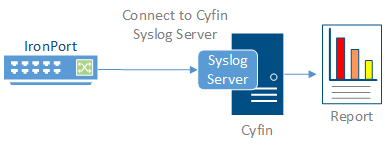
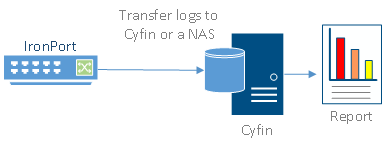
Cyfin is installed on a server, not on the IronPort appliance.
Log File Setup
Log File Type: IronPort
Default Directory: [InstallPath]\wc\cf\log
Syslog Configuration Steps
Cyfin Syslog Server listens for syslog messages from your IronPort device. Both UDP-based and TCP-based messages are supported.
- Select the IronPort log file configuration in Cyfin for your IronPort device.
- Specify the Directory in which the log files will be created. The default directory is [InstallPath]\wc\cf\log.
- Select Enable Syslog Server.
- For Port Type, select UDP or TCP for the Internet protocol you want to use.
- In the Listening Port field, the default port number is 1455. The listening port will be used by your IronPort device to transfer the data. You may change this number if necessary.
- At your IronPort device, specify the IP address of the Cyfin server and the listening port, and submit the syslog messages.
- Your log files will be created and displayed in the Log File Viewer in Cyfin.
- If you have many of the same IronPort devices, use one log file configuration with one listening port, and point each IronPort device to the same listening port.
"We discovered that Cyfin was flexible, providing us with the details needed to make adjustments to our Policies and Bandwidth, as well as increasing employee’s productivity."
-Allen Lochamy, Atlanta Bonded Warehouse
-Allen Lochamy, Atlanta Bonded Warehouse



